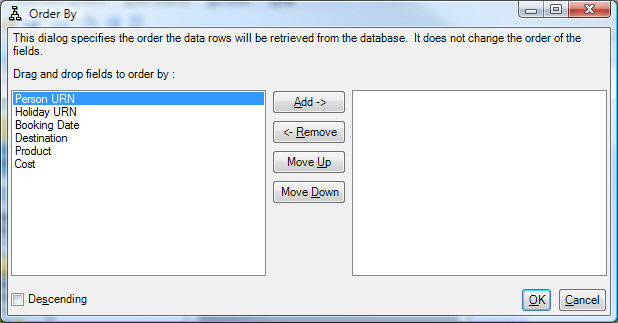Using A Database Data Source
Specify the data source credential and click the '...' button to test the connection and credentials. The credential name can also be specified as an Environment variable.
Once successfully attached to a data source, Get List of Tables / Views retrieves all tables and views accessible in the database.
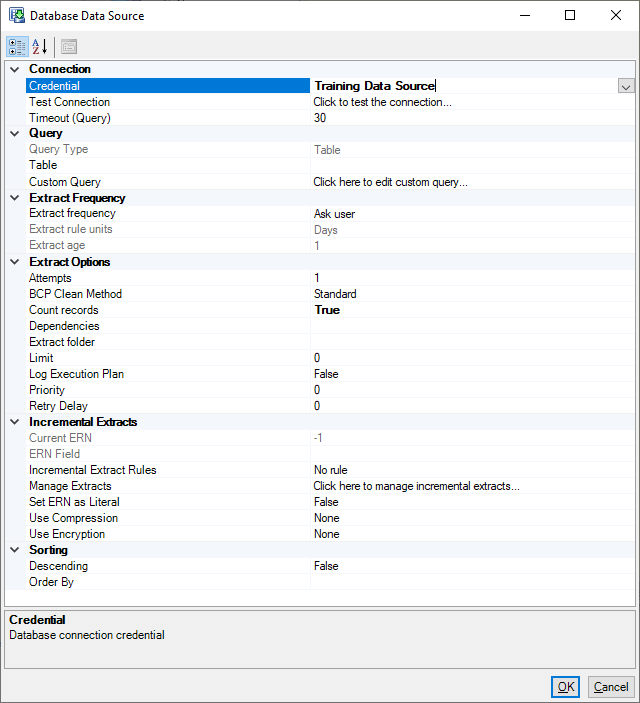
Click to highlight the required table(s) or view(s) and click OK to create as database data source.
Note! A database view is the record set resulting from running a query defined in the database. Some databases (e.g. MS SQL Server) define views explicitly, others (e.g. MS Access) display Views as saved queries.
Working Offline
If you are unable to connect to a database data source (perhaps you are working on a different network) then you may experience delays as FastStats Designer tries to find and connect to the database server. You can prevent these connections by choosing the 'Work Offline' option from the 'File' menu. Remember to take the option off when you want to build the system though otherwise your data extracts will not work.
Composite Fields
Create a composite field by clicking the 'Add Composite Field' button. In the dialog that appears choose the fields you want to combine and click OK:
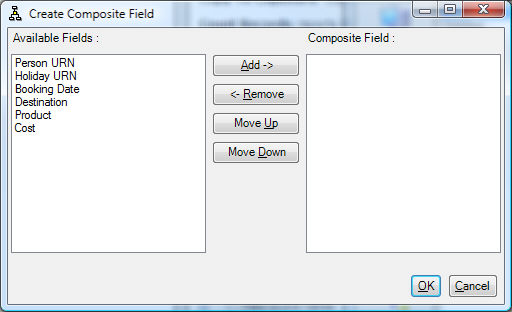
Order By
When specifying a table or a view as a data source you can append an SQL 'ORDER BY' statement to the extract command. Click the 'Order By' button and choose the fields you wish to sort the incoming data by. This can be useful if you want to extract the data pre-sorted.